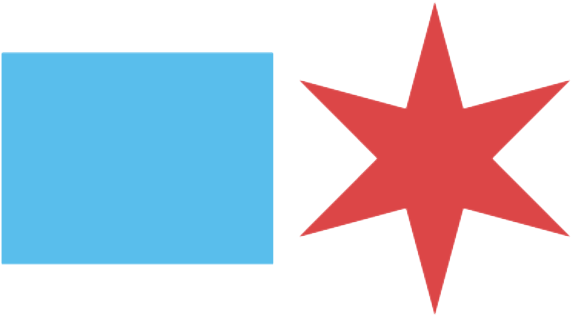Accessibility Basics
Accessibility basics
As city web authors, we are morally and legally obligated to ensure that everything we put online is accessible.
It’s our duty to consider users and follow best practices when creating web content. You don’t have to be an expert on every tool people use to browse our site, but understanding some of the common ones can make it easier to think about accessibility.
How disabled people use computers
There are many kinds of disabilities, and not all of them are visible. Some disabilities can completely change how people use the computer, while others might not affect it at all. Many people with disabilities use assistive technology to augment their abilities, so they might interact with your content in ways you don't expect.
We can’t predict how every user will experience our content. That's why it's important to follow design standards to make sure our services are usable and accessible.
What is assistive technology?
Assistive technology is any tool that helps disabled people navigate the world. This includes both hardware and software, ranging from purpose-built tools like screen readers to general-use ones like virtual assistants.
We’ll look at some of the more common assistive technology tools to see how they can change the way users browse our sites.
Screen readers
Screen readers narrate what’s on the computer using text-to-speech. They can even describe images if the author includes alt text. Users can read an entire page from top to bottom, but experienced screen reader users often prefer to skim the page to speed up browsing. They can jump between headings, links, lists, and other parts of the page.
Screen readers are essential for blind users on both computers and mobile devices, and most of them can be used for free. We recommend trying out NVDA on your desktop or the built in screen reader on your iOS or Android Device to get an idea of what it’s like. You won’t have the same experience as a seasoned screen reader user, but it can still help to understand what information screen readers announce on your page.
Popular screen readers include:
- NVDA (Windows), free software and the most popular screen reader on Windows.
- JAWS (Windows), paid software that is considered one of the most robust screen readers.
- Narrator (Windows), a built-in screen reader for Windows with limited features.
- VoiceOver (iOS and Mac), Apple’s highly regarded built-in screen reader, the most used screen reader on iPhones and Mac computers.
- TalkBack (Android), Android’s built-in screen reader, the most popular on Android devices.
Check out this screen reader demonstration video to find out what it’s like to use JAWS.
Screen magnifiers
Screen readers are a powerful tool for users with little to no vision, but people with limited vision may prefer to enlarge things on their screen using a magnifier.
Magnifier tools can enlarge regions of the screen, the entire screen, or even use a second screen to magnify their main screen. Free magnifiers are built into pretty much all devices. For people using magnifiers every day, many prefer to use ZoomText, a popular paid magnifier on Windows with some powerful features.
Voice control
For some, using the keyboard and mouse can be an obstacle to using computers. For others, it may just be more convenient to use their voice instead of typing. Voice control software like Dragon allows users to launch programs, navigate the computer, and type emails and documents just by speaking.
There are special versions of Dragon available for the medical and law professions, as those fields have specialized vocabularies. They can be used by people with disabilities and are often used by people without disabilities to streamline their workflow.
Color filters
Colorblind or low vision users may use filters to change the colors on their screen. Make sure content isn’t dependent on colors, as there’s no guarantee that users will be able to see them. If you’re working with a lot of colors (on text, images, or other objects) it’s a good idea to check a few color filters to see how they interact with your design.
Alternative inputs
Assistive technology isn’t just software. Many people with disabilities use specialized hardware to interact with their computers, too. Alternative inputs include everything from modified mouse and keyboard setups to distinct peripherals that can control the device in unique ways.
For example, switches are an alternative hardware input that reduces the number of controls used to operate a device. The term “switch” can be a bit misleading; most switches are actually a button, or multiple buttons used together.
There are also mouth-operated switches, including buttons that users press with their tongue and “sip-and-puff” switches that users operate by sucking or blowing into a tube.