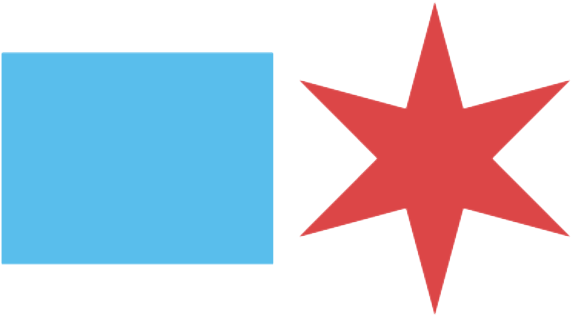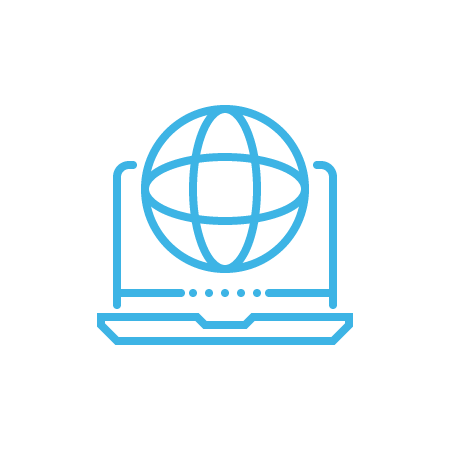E-Plan: Chicago's Online Building Permit Platform
June 23, 2025
The City of Chicago is pleased to announce that the significant upgrade of our ProjectDox system for building permits has been completed successfully. The new ProjectDox site is now online, and all existing applications have been migrated. This upgrade improves the security and reliability of this critical system.
To familiarize yourself with new features and requirements, please review our new E-Plan User Guide.
Additional materials will be added to the E-Plan User Guide based on user feedback.
Apply for a Building Permit Online
Begin an online building permit application using the Dynamic Portal.
Upload Plans for a Building Permit Application
After creating a building permit application using the Dynamic Portal, licensed design professionals use ProjectDox to submit plans and other documents to the Department of Buildings for review.
Legacy Information
- E-Plan User Guide (2016)